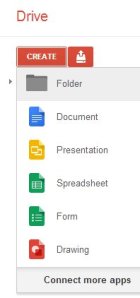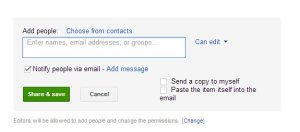This week’s theme is ‘Office 2.0’ and we’re kicking off with Google’s attempt to replicate traditional office programmes: Google Drive (formerly Google Docs).
Google Drive offers versions of typical Office programs: Word documents, Presentations (see the posts on Prezi and Slideshare for other ways to create a presentation), Form builders, Drawing tools and Spreadsheets. 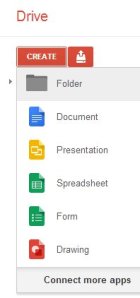 They can’t do quite as many things as the programs we’re all used to, but are an easy, web-based way of working on documents – and you can download them easily as .doc files (Microsoft Word) or PDF files, among others. You can organise your files into folders, and they’re easy to manage and delete (especially if you’re used to the Google interface).
They can’t do quite as many things as the programs we’re all used to, but are an easy, web-based way of working on documents – and you can download them easily as .doc files (Microsoft Word) or PDF files, among others. You can organise your files into folders, and they’re easy to manage and delete (especially if you’re used to the Google interface).
Many of us have to work on documents with colleagues, and the Google Drive allows this very easily. It’s useful if you work from a number of machines, and can’t remote desktop, as it saves you having to carry a USB stick and hope that the computer you’re using has the correct software to access your file: Google Drive documents are standard, as they are web-based.
One of the main purposes of Google Drive s to allow multiple people to edit the same document, spreadsheet or presentation without creating duplicate copies. Documents can either be uploaded from your PC or created from scratch within Google Drive and the fact that everyone can access the file in one place means that it is much simpler to edit and update. This can be very useful for researchers who are collaborating on a project; for example, and for this 23 Things programme the team used Google Docs to store and share post content and schedule.
This is quite useful for researchers who are working with colleagues in different countries, or librarians in different offices. The University of Sheffield have rolled out a number of Google services instead of their own internal email and other (expensive) collaborative tools, and have referred to themselves as “The University of Google”.
Task:
Accessing Google Drive is quite straightforward:
- simply login with the same username and password that you would use to access your Google account. If you don’t have a Google account, you can quickly set one up by clicking here and completing the online form.
- Once you have logged in to Google Drive, click ‘Create’ and choose what kind of document you would like to create – such as a spreadsheet, word-processing document or a presentation.
- Create your document and it will save automatically, or you can force a save by pressing Ctrl+s.
- Now you are ready to share your document, either with a colleague or even with another 23 Things participant if you wish! Click on the ‘Share’ button in the top right-hand corner of the screen.

- Change the ‘Who has access’ section from ‘Private’ to ‘Anyone with the link’ or ‘Anyone on the web’ IF you want to make the document completely public. If you’d like people to be able to edit, click ‘Can view’ and change to ‘Can edit’. This allows anyone with the link to edit the document. Click ‘Save’.

- In the ‘Add People’ box, enter the email address of the person with whom you would like to share the document and decide whether you will allow them to edit the document or just to view it. Click ‘Share’ and this person will now receive an email with a direct link to your document.
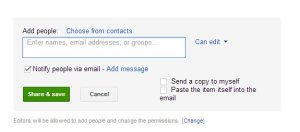
Compare this with last week’s Evernote and other file-sharing tools. Do you think it would be useful in your work at all?